You will need your email server settings to set up your email program. Please referr to the email you received with this information. Print or write down the information that is displayed for use during this walkthrough.
- Open Settings.
-
Tap Mail, Contacts, Calendars
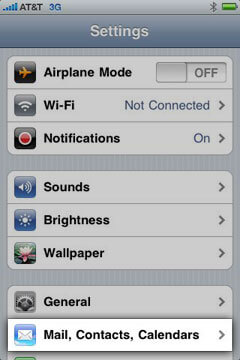
-
Tap Add Account...
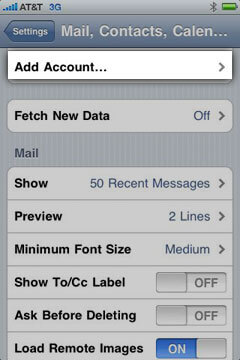
-
Tap Other
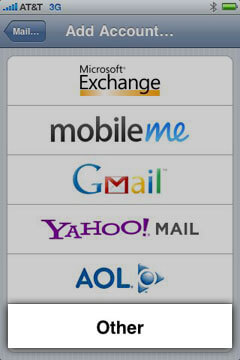
-
Tap Add Mail Account
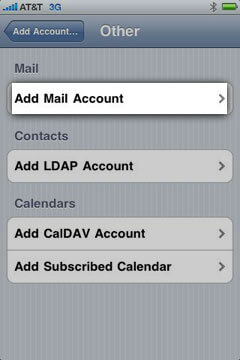
-
Enter Your email address for the Name and Address field. The Password is your password.
You can enter anything you'd like in the Description field. Click Save.
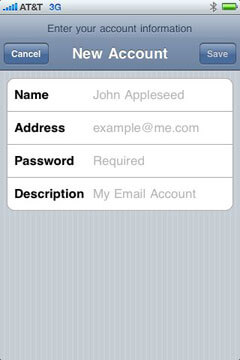
-
Tap POP at the top of this screen. Below, you should see the Name, Address and Description fields filled in with your email address and the description you've entered.
Under Incoming Mail Server, enter mail.[your domain].com (example: mail.hallsboat.com) for the Host Name field.
Enter your email address for the User Name field and your password for the Password field.
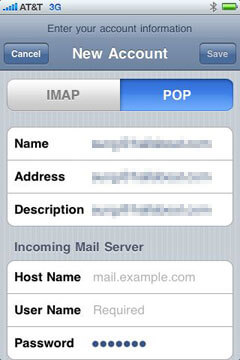
-
Scroll down and you should see the Outgoing Mail Server settings. For the Host Name, enter mail.[your domain].com (example: mail.hallsboat.com).
Enter your email address for the User Name field and your password for the Password field. The click Save.
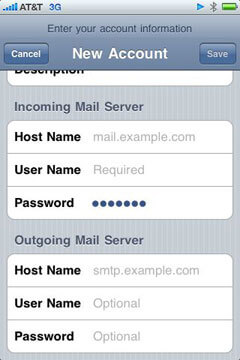
-
After a few seconds, you will see a message that says "Cannot Connect Using SSL" Do you want to try setting up the account with SSL?” Click Yes. After 1-3 minutes, this message will come up again. Click Yes, again.
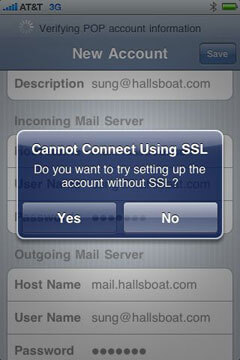
- The account has been set up. For more instructions on using the Mail App on the iPhone, please read through Apple's How To's here.