To upload your reports you will need your user name and password you received from Aprosite. Then follow these steps.
- Click on this link. www.irupload.com/upload_login.asp?pr=apestcontrol
- Enter your user name and password.
- Once you have logged in, click on "Add New Customer"
-
Enter your client's information
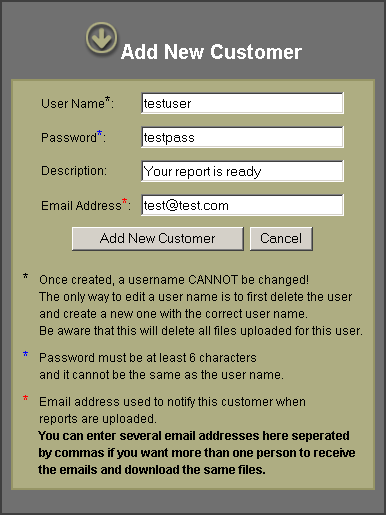
- Click "Add New Customer"
-
A new window will indicate that the process was successful
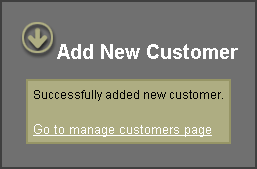
- Click on "Go to manage customers page"
-
You will see the user or users you created. Click on "Upload report" for the user you want to upload the report.

-
The next window will allow you to "Browse" to the directory where the report is saved on your computer. Once you have selected the file you want to upload, you can describe the file by adding a comment.
PLEASE NOTE: File names can NOT contain any special characters such as * ~ + or even spaces. The file name can contain letters and numbers but not special characters.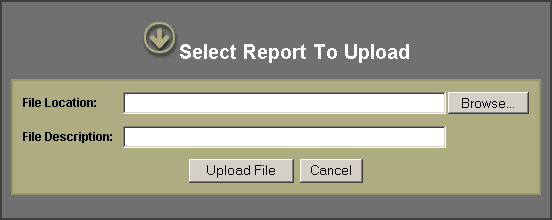
- Click "Upload File"
-
You will receive a message that the upload was successful, and that an email was sent to the email address you specified when you created the user.
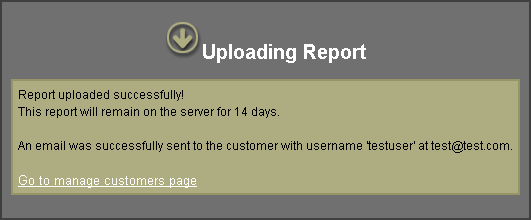
- Click on "Go to manage customers page" to view, change, or delete the files you uploaded. Or to make modifications to your clients profile.